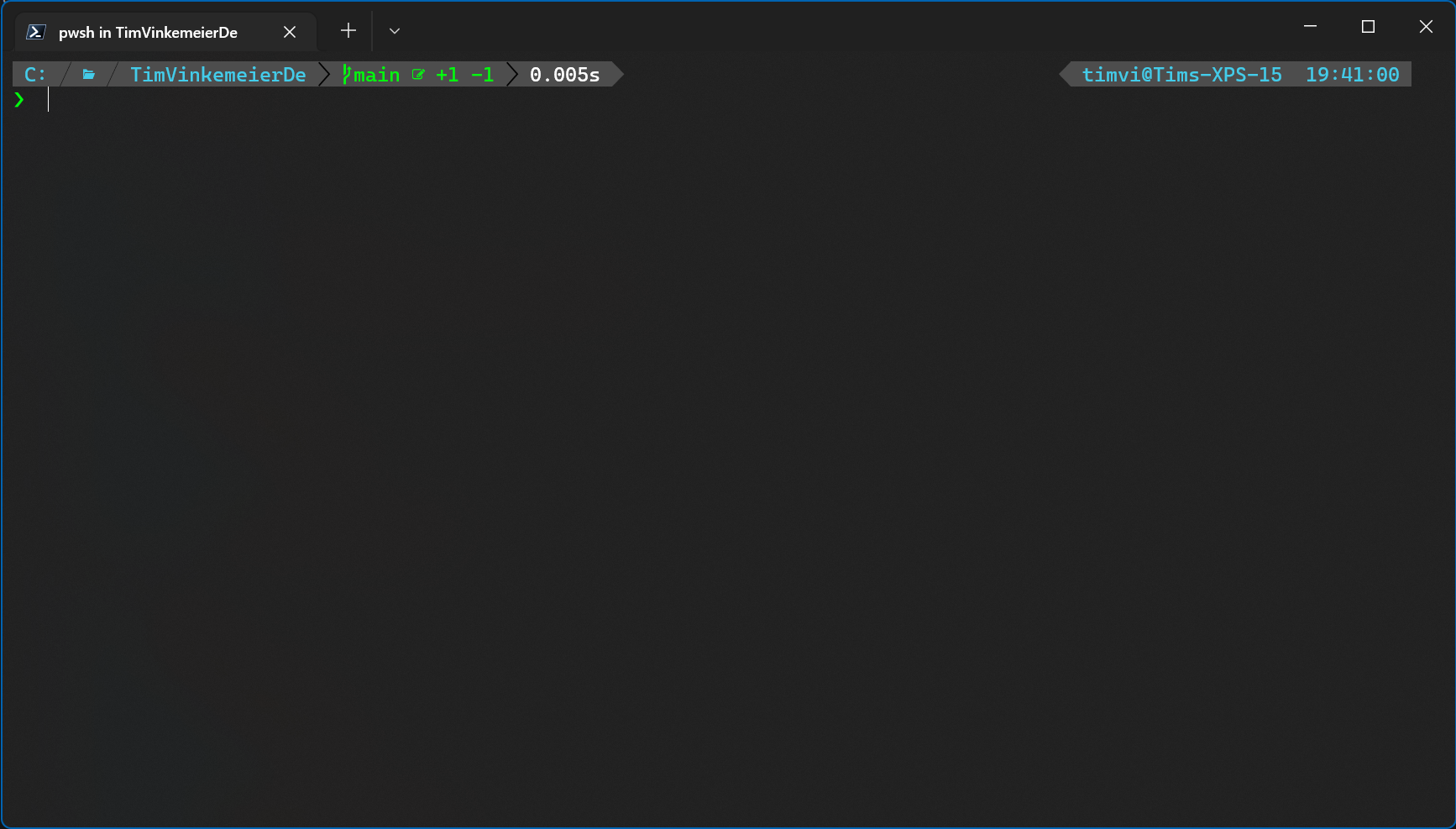
My Powershell Setup
This snippet stores my current PowerShell setup, consisting of posh-git, Terminal-Icons, ZLocation, oh-my-posh and PSReadLine. Also, I use a customized oh-my-posh theme that I am still fiddling with (see below). To properly render all glyphs, I use the Caskaydia Cove Nerd Font, a Nerd-Font-variant of Cacadia Code (which I use in the VS and VS Code editors), inside of Windows Terminal. I use the CurrentUserAllHosts profile, which you can find at $PROFILE.CurrentUserAllHosts. If available, I install the modules via winget or Chocolatey, otherwise via the PowerShell gallery. # Put this in Microsoft.PowerShell_profile.ps1 ($PROFILE.CurrentUserAllHosts) # Posh-Git displays git information within the terminal Import-Module posh-git # Terminal-Icons shows file and folder icons Import-Module Terminal-Icons # ZLocation allows for quick navigation Import-Module ZLocation # Oh-My-Posh was installed via winget # The customized theme was put next to the profile $ohMyPoshThemeConfigPath = "$($PROFILE.CurrentUserAllHosts)\..\custom-theme-tnv.omp.json" oh-my-posh --init --shell pwsh --config $ohMyPoshThemeConfigPath | Invoke-Expression Enable-PoshTooltips if ($host.Name -eq 'ConsoleHost') { # PSReadLine improves shortcut handling Import-Module PSReadLine Set-PSReadLineKeyHandler -Key UpArrow -Function HistorySearchBackward Set-PSReadLineKeyHandler -Key DownArrow -Function HistorySearchForward } Then put this in a file named custom-theme-tnv.omp.json next to the profile: { "$schema": "https://raw.githubusercontent.com/JanDeDobbeleer/oh-my-posh/main/themes/schema.json", "blocks": [{ "alignment": "left", "segments": [{ "background": "#000000", "foreground": "#dd1e1e", "properties": { "template": " \u26a1" }, "style": "plain", "type": "root" }, { "background": "#000000", "foreground": "#ffffff", "properties": { "alpine": "\uf300", "arch": "\uf303", "centos": "\uf304", "debian": "\uf306", "elementary": "\uf309", "fedora": "\uf30a", "gentoo": "\uf30d", "linux": "\ue712", "macos": "\ue711", "manjaro": "\uf312", "mint": "\uf30f", "opensuse": "\uf314", "raspbian": "\uf315", "template": " {{ if .WSL }}WSL at {{ end }}{{.Icon}} ", "ubuntu": "\uf31c", "windows": "", "wsl": "\ue712" }, "style": "plain", "type": "os" }, { "background": "#4d4d4d", "foreground": "#43CCEA", "properties": { "folder_icon": "\ue5fe", "folder_separator_icon": "<transparent> \ue0bd </>", "home_icon": "\uf7db", "style": "agnoster_short", "template": " {{ ....